Cara mudah Blok Situs menggunakan Mikrotik sebagai berikut:
Remote Mikrotik anda dengan Winbox, di halaman utama Winbox pilih “IP” kemudian “Firewall” kemudian “Layer7 Protocols” dan klik + seperti gambar di bawah ini:
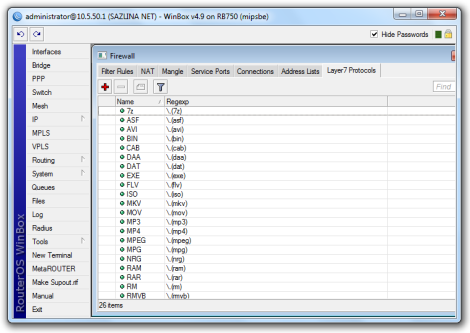
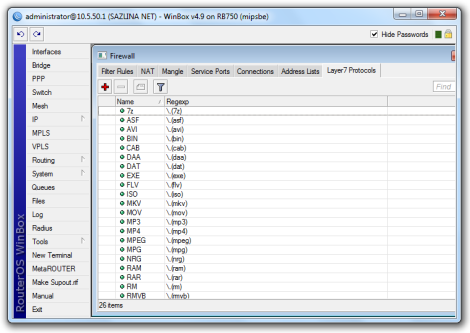
[share] path = /data comment = Sharing Data read only = no browseable = yes writeable = yes guest ok = yes vfs object = recycle config file = /usr/local/samba/etc/recycle.conf recycle:repository = Recycle Bin recycle:keeptree = Yes recycle:versions = Yes
# vi /usr/local/samba/etc/recycle.conf name = Recycle Bin mode = KEEP_DIRECTORIES|VERSIONS|TOUCH maxsize = 0 exclude = *.tmp|*.temp|*.o|*.obj|~$*|*.~??|*.log|*.trace excludedir = /tmp|/temp|/cache noversions = *.doc|*.ppt|*.dat|*.ini|*.xls|*.pdf
smbd: Ignoring unknown parameter "config-file"
| 1. Installation |
| 2. Mount ftp directory |
| 3. Mount ftp with curlftpfs using /etc/fstab |
apt-get install curlftpfs
# mkdir /mnt/my_ftpnext use curlftpfs to mount your remote ftp site. Suppose my access credentials are as follows:
fuse: failed to open /dev/fuse: Permission deniedRather that changing permissions of /dev/fuse you can allow other users to access ftp mount directory with an curlftpfs's option allow_other. The command will look similar to the one below:
machine my-ftp-location.local login ftp-user password ftp-passNow change permissions of this file to 600:
# chmod 600 /root/.netrcCheck uid and gid of your non-root user. This user will have a access to ftp mount directory:
$ idIn the next step add a following line to your /etc/fstab file ( change credentials for your ftp user ):
mount -a